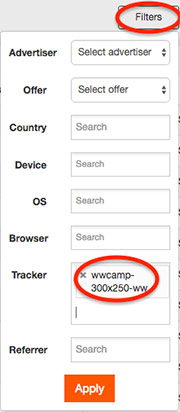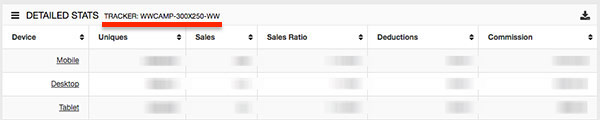WebClicks offers various statistics breakdowns and filters such as date, offer, advertiser, device, browser, OS, referrer and country, but a really powerful method to get more in-depth insight in your traffic are campaign trackers. By using trackers you will be able to optimize your traffic to it’s full potential. When you use trackers you can easily differentiate your traffic sources which will allow you to find out exactly where your sales are coming from.
Some affiliates use trackers to differentiate traffic for specific networks, sites keywords or zones while others go as detailed as using separate trackers for each individual ad. Being able to breakdown your statistics by tracker will give you much more insight in your traffic and you can easily see which source is generating the sales and adjust/optimize your traffic accordingly.
Split Testing
Using trackers also gives you the ability to do split tests between things like different offers and/or creatives so that you can find out what works the best for your traffic. By being able to see which offer or creative delivers the best results and being able to break it down by zone/spot, GEO, device, etc. you will be able to get all the insights you need to fully optimize your traffic.
How to use Trackers in WebClicks
To add a tracker to your linkcodes you can enter it in the tracker field on the offer details page. The tracker field is available for both general linkcodes as well as for all creative types.
When you enter a tracker it will suggest existing trackers, just keep typing to create a new tracker and click the tracker name once done. This will automatically append it to your linkcode:
![]()
You can also use trackers on the fly by just adding &tracker=something to your WebClicks affiliate link codes so that you don’t have to set up the trackers in your account first. This allows you to use variables in your trackers. For example in a network you could add something like this to your linkcodes:
&tracker=TJ_{SiteName}_{CampaignID}_{BanName}
and in another network you could use something like:
&tracker=EXO_{src_hostname}_{zone_id}_{format}
Statistics by tracker
After you have set up your trackers you can break down and filter your traffic by tracker. You can also get detailed stats for several trackers combined. To break down your stats by tracker just click the tracker button above the statistics report
To filter by tracker use the Filters button and type the tracker(s) in the tracker field. This allows you to break down a specific tracker by things like Date, Offer, Country, Device, etc.
Postbacks
If you want even more insight in your traffic there are also various third party solutions that you can use in combination with postbacks/pixels. You can find more information about that here.